Thank you for buying a Balloon Live Sensor (BLS).
Please follow all steps below to get started with your new device:
2 Turn on the BLS
To turn the BLS on, simply press the On/Off button on the top edge of the device. First the screen will ask for confirmation to turn the device on. You have to confirm this within 5 seconds with the OK/mode/config button on the left. After confirmation the device serial number and the currently installed firmware (software) version will be shown.
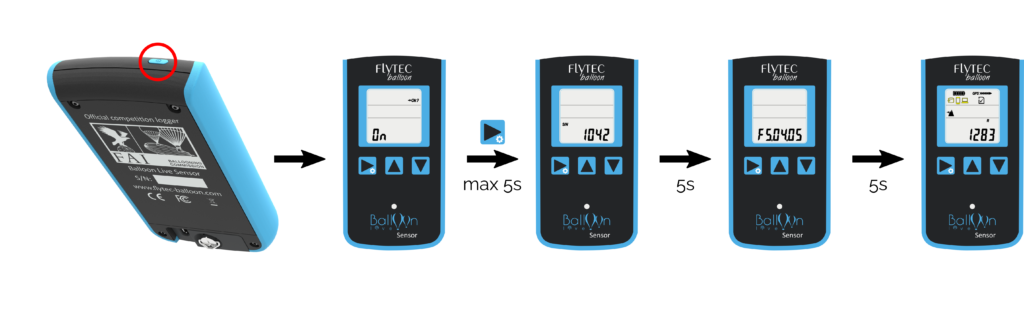
3 Upgrade the firmware on the BLS
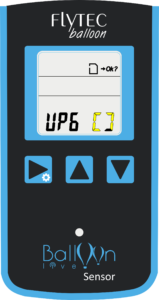 To upgrade the firmware of the BLS, you need to download a file called “BLS_nnmm.upg” from the downloads page (where nn and mm represent the firmware version). This file has to be copied to the SD card into the “system” folder and the file extension needs to remain “.upg”. Any previous firmware upgrade file needs to be removed before the new firmware file is copied, only one firmware upgrade file is allowed in the "system" folder.
To upgrade the firmware of the BLS, you need to download a file called “BLS_nnmm.upg” from the downloads page (where nn and mm represent the firmware version). This file has to be copied to the SD card into the “system” folder and the file extension needs to remain “.upg”. Any previous firmware upgrade file needs to be removed before the new firmware file is copied, only one firmware upgrade file is allowed in the "system" folder.
Once the new firmware file has been copied to the SD card and the SD card is inserted into the BLS, the BLS first needs to be turned off. Now first press and hold the OK/mode/config button and then turn the BLS on using the On/Off button. This will start the BLS in upgrade mode and if a new firmware is found on the SD card, the upgrade will be performed. Progress of the upgrade will be indicated by a moving segment in the value display while the left side contains the word “UPG”. When the upgrade has completed, the BLS turns itself off automatically. The new firmware will be active when the BLS is turned on the next time.
If any error occurs during the upgrade process, then an error number will be displayed on the display. Please contact support if that error persists even after retrying the upgrade.
4 Connect the BLS with the Balloon Live app
The connection to the BLS is done entirely from within the Balloon Live app. You only need to turn the BLS device on so that it can be found. Do not use the bluetooth settings on your device.
The connection of the Balloon Live app and the BLS is done in two major steps:
- Select the type of GPS device to be used by the app
- Select the desired BLS device from a list of nearby devices
These steps are described in detail in the next sections.
5 Select the GPS device type to be used by the Balloon Live app
In the main screen of the Balloon Live app select the three bar menu on the top left of the screen.
This will show the main menu where you need to go into Positioning devices. At the top of the screen you will see the currently selected primary positioning device. This may be set to Internal if the device configuration is done for the first time. Tap on the displayed primary positioning device which will open a selection menu with the following options:
Internal / Balloon Live Sensor. No other devices are supported at the moment.
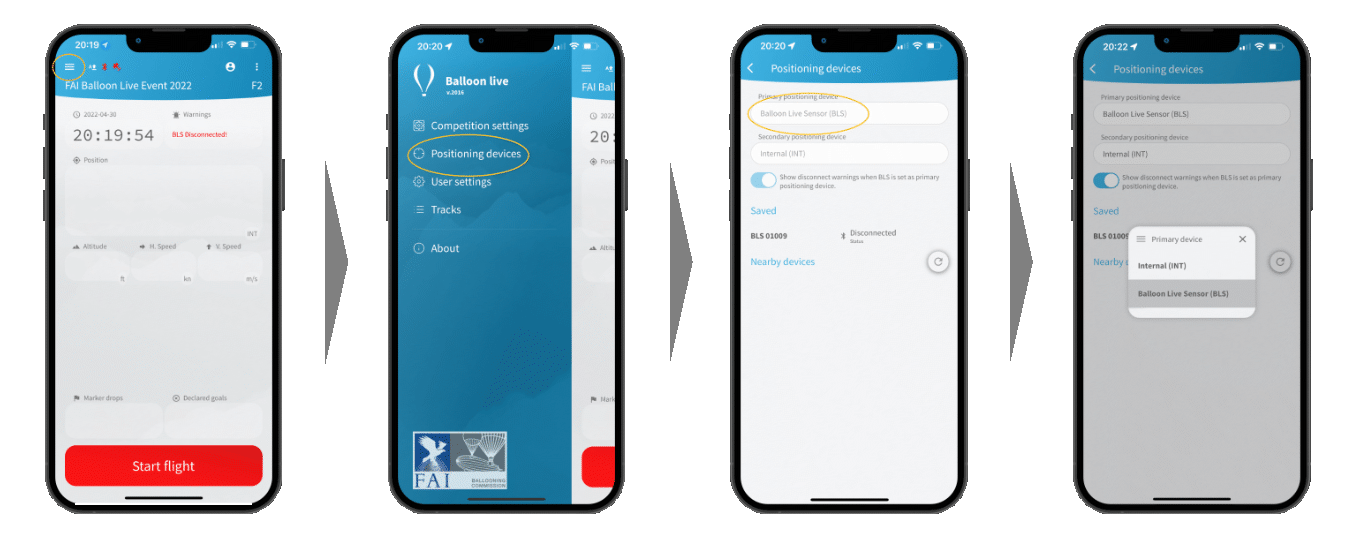
You should also select a secondary positioning device, especially if you use Balloon Live Sensor (BLS) as the primary one. In case the primary device is disconnected during flight, the app will try to connect to the secondary device to continue receiving a position. This will ensure a continued track recording if the primary device (usually BLS) connection should fail. The track recording will contain information which sections of the track were recorded from the Balloon Live sensor (BLS) and which sections were recorded from the internal GPS of the mobile device.
6 Select a specific BLS to connect from the Balloon Live app
In the Positioning devices screen tap on Refresh button to see all nearby Balloon Live sensors (BLS). Make sure the sensor is switched on.
The devices can be identified by their serial number. Compare the serial numbers to the serial number which is printed on the back side of the device and marked with S/N. The search screen will list all nearby devices with their full device names, which are made up of the text “BLS” and the 5 digit serial number.
When you have located your BLS device and tap on it. A popup screen will ask for a confirmation to connect the selected sensor.

The last connected Balloon Live sensor will always be listed under Saved. It will connect as soon as you switch the sensor on.
7 (Optional) Pair the BLS with a PC
In addition to the connection with the Balloon Live App it is possible to pair the BLS with up to 3 Bluetooth devices at the same time to transmit the GPS data via a serial connection. A BLS device is ready for pairing for approximately 10 minutes after it was turned on. On your computer you simply start the search for a new Bluetooth device. You need to look for the device called “Balloon Live Sensor xxxxx” where xxxxx stands for the 5 digit serial number of the BLS. Do not pair with the “BLS xxxxx” device since that is the channel which is used exclusively by the Balloon Live app and uses a private protocol.
For Windows 10 the pairing process needs to follow the following steps:
- Open the Windows Settings control panel and click on Devices.
- After opening Devices, Bluetooth & other devices should be preselected. Make sure that Bluetooth is activated.
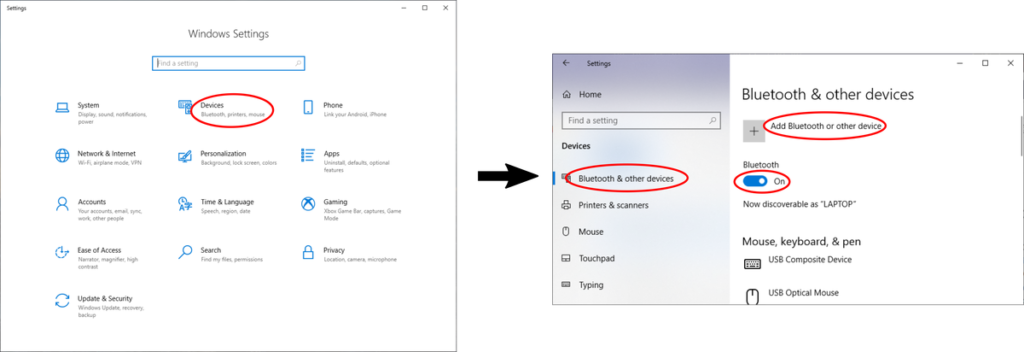
- Click on Add Bluetooth or other device, and on the following dialog select Bluetooth.
- The next panel will show nearby Bluetooth devices. As mentioned above, select the “Balloon Live Sensor xxxxx” device which matches the serial number of your BLS.
- After clicking on the desired “Balloon Live Sensor”, Windows will start connecting to the BLS. The connection does not require a PIN code but will connect the device with the computer without any further interaction.
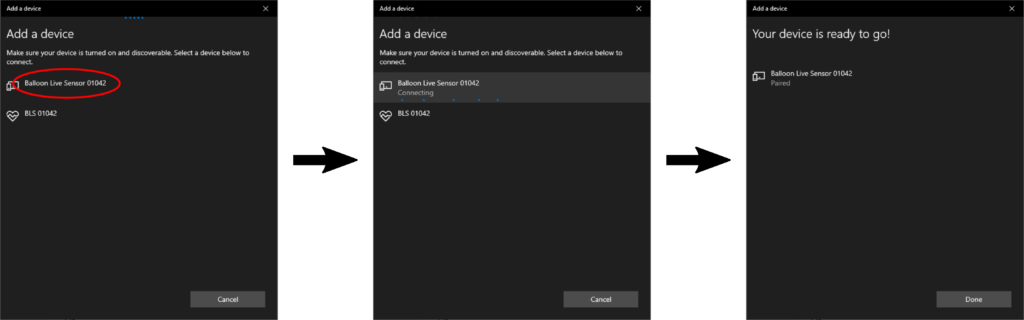
- Next you need to identify the COM port that is assigned to the newly added Bluetooth device. This can be quickly found from the Bluetooth & other devices dialog. Scroll down to find the option More Bluetooth options. This will open the Bluetooth Settings dialog where you need to switch to the COM ports tab. In that tab you should see the “Balloon Live Sensor” connection that was just added. We need to remember the serial port associated with the “Balloon Live Sensor xxxxx ‘Serial Port’”, in that example it would be COM5.
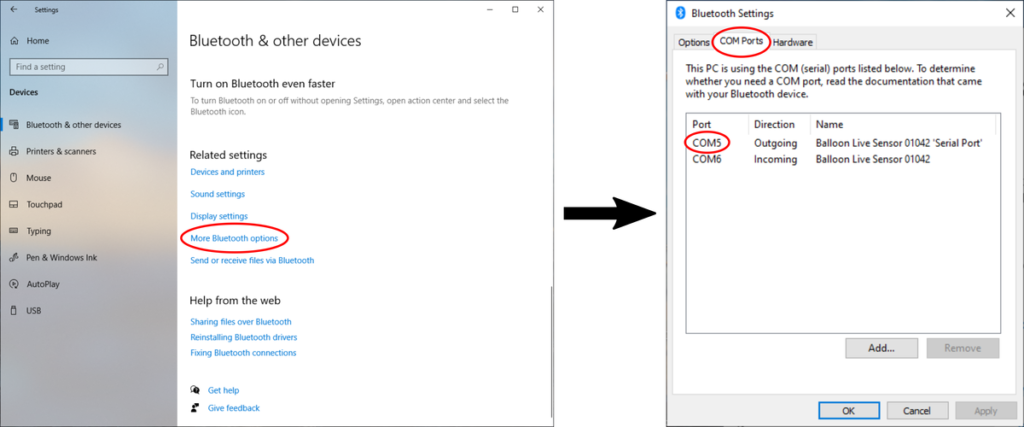
This COM port can then be used for your navigation software that reads GPS NMEA sentences. The port supports connection speeds up to 115.200bit/s.
For other operating systems the pairing process should follow similar steps.
Both the Balloon Live app and the Balloon Live Sensor are receiving regular software updates to improve functionality. Come back regularly on our download page to check for new firmware updates.
Support:
If you have further questions or problem starting with your BLS, please contact support@balloonlive.org.
